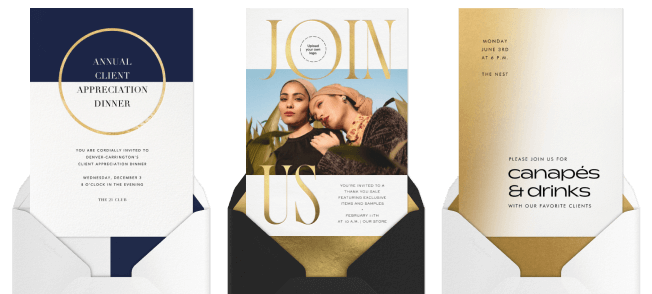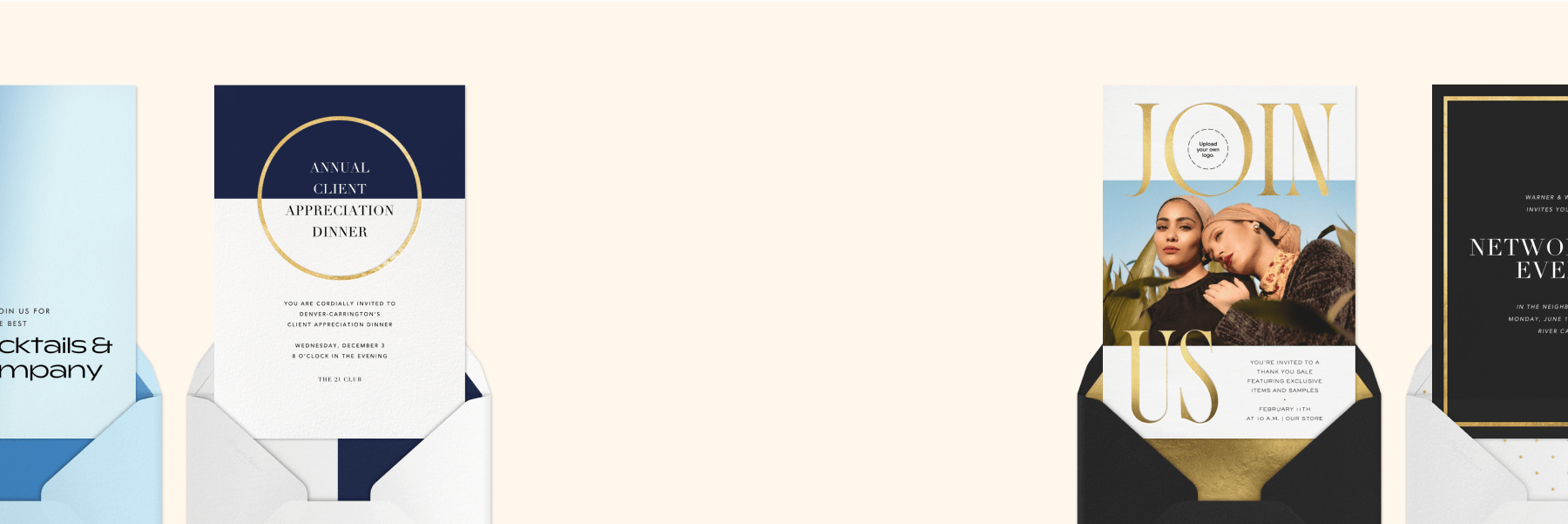How to manage your event with Paperless Pro

Whether you’re a seasoned professional event planner or someone who’s hosting a business event for the first time, you know that there’s a lot that goes into making things run smoothly. Between tracking RSVPs, staying on top of table assignments and meal choices, sending updates, and checking guests in at the door, it can feel a bit overwhelming.
Enter the Paperless Pro subscription. More than just convenient online invitations and event pages, Paperless Pro gives you access to all of Paperless Post’s event management tools in a convenient subscription form. Pay one flat yearly fee based on your estimated annual guest count across events, and you won’t have to budget out features—or your time—anymore. (Not ready to subscribe? No problem—upgrade to Plus for your individual events and pay as you go.)
What are those event management features, and how can they help you host your business events more seamlessly? Read on for a closer look at the intuitive tools included in our Paperless Pro offerings, and discover how we can help you grow your brand with every RSVP.
Table of Contents
Monitor RSVPs with advanced Analytics

So—you’ve chosen, customized, and sent or shared the business invitation or Flyer for your company’s event. Now what? When you’re planning with Paperless Pro, you can sit back and relax while our RSVP tracker does the work for you.
Instead of keeping a spreadsheet of people you’ve invited and updating it every time their responses come in through various channels, Paperless Pro consolidates RSVP data in a streamlined, intuitive way. Aside from our standard RSVP tracking, Paperless Pro includes access to our advanced Analytics view, which gives you a clear, color-coded view of how many invitations have been delivered, opened, and responded to in a pie chart-like format. And numbers are updated in real-time, so you’ll know instantly if an invitation couldn’t be delivered, or if someone opened it but didn’t respond.
You’ll find standard RSVP tracking and the advanced Analytics view on your event’s Tracking page.
Manually edit or update sent guest status
Our RSVP tracking is instant and automatic, but sometimes you may want to edit the numbers manually.
Did some of your guests RSVP to your event via different channels rather than through the Paperless Pro platform? No big deal—it’s easy to update their status on your event Tracking page. Change someone’s status from “opened” to “attending” or “regrets.” You can also update the number of people who are attending on a single RSVP—if you know that someone is bringing a plus-one, change their number of guests to “2.” This function is especially useful when you’re planning a large event, like a gala, where people are likely to request to bring an additional guest.
Keep your event on track with Guest Tags

Tracking RSVPs is one thing, but keeping your guests neat and organized in a way that makes planning easier is another. Our Guest Tags feature can help with that.
Paperless Pro allows you to easily add custom Guest Tags to your guest list so that you can arrange people into groups or categories—think “VIPs” or “London Team.” You can also organize guests into seating arrangements (ie “Table 10”), or based on their meal preferences or requests (“Gluten-Free,” “Chicken”). Guest Tags are viewable only to hosts and co-hosts of events and are never shared with guests.
Once you’ve added Guest Tags, you can correspond with everyone in the same Guest Tag directly through our platform. Then, correspond with these guests in either individual or group messages to relay any important information or reminders before your event.
Set an RSVP Deadline and maximum capacity
Everyone wants their business events to be a runaway success with people clamoring to get in—but in order to stay within budget, respect the venue size, and (depending on your event type) maintain a certain vibe, you may want to set a maximum number of RSVPs guests are allowed to submit. This feature is especially helpful for Flyer event pages that have been shared in a high-traffic channel.
To set a maximum capacity, head to your event’s Create/Edit page and click “Details” on the left side, then make sure “Collect RSVPs” is toggled on. Toggle on “Set maximum capacity” and type in the total number of guests you want to attend your event. Guests who try to RSVP “going” once the maximum number has been reached will be able to send a message to you (the host), but can’t RSVP directly unless you increase that maximum capacity number.
You’ll find the option to add an RSVP Deadline in the same box of toggles. This feature can be helpful if you know you’ll have a lot of planning to do between getting your final headcount and putting the finishing touches on your event. If you want to ensure that no RSVPs come in past a certain date, we recommend mentioning the deadline in your event description. Then toggle on the option on your Create/Edit page and add your deadline.
Broadcast messages to groups of guests

Want to message your guests to give them updates or reminders about your event? Or what about sending a quick thank-you to the people who attended and made your business event a success? Achieve either using Paperless Pro’s broadcast messaging feature, which lets you communicate with several people at once.
On your event’s Tracking page, find the “Messages & Reminders” link on the left side. From there you can choose whether to send a broadcast message—to more than one person—or a private message. Once you select “broadcast message,” a drop-down menu will appear with several options: Reminder to RSVP, event reminder, time/location change, thank your guests, or write your own. The option you choose will determine which groups are automatically selected to receive the message. For example, an RSVP reminder message has “unopened” and “opened” invitations selected, because those are the guests who have not yet RSVPd. (You always have the option to change the groups that are selected before sending a broadcast message.)
You can also send broadcast messages to guests you have grouped together using your own custom Guest Tags. For example: if guests you have marked “VIP” are expecting to be brought to your event via a car service, you can save time by sending all of your VIPs details about their transportation in a broadcast message.
Unless you choose “write your own,” all broadcast messages come pre-written, but they can easily be edited. Guests will receive their messages via the method they received their original invitation (email or text), or, if they RSVPed to a shared invitation, they’ll be contacted via the method they input with their RSVP.
Check guests in on-location

Event management with Paperless Pro doesn’t stop once the event reminders have been sent. Our Guest Check-In feature will aid you on the day of your business event and after, too.
Using the Paperless Post app, you can check guests in at the door of your event to record who showed up and mark them as having attended. Guest Check-In can help you keep track of exactly which guests to send thank-yous to after the event has ended, and is also a great resource for measuring the success of your event. When you use Paperless Pro to plan your business events from start to finish, those messy spreadsheets are officially a thing of the past.
Paperless Pro makes event management easy
From our easy-to-read RSVP Analytics to seamless guest communications, there’s nothing that can compare to planning and hosting business events with Paperless Pro. Once you become a subscriber, everything is included and usable across events for a single annual fee, based on how many guests you host at your events over the course of a year. In other words, you’ll never need to cherry-pick features to fit your budget—or miss out on one of our intuitive tools that could make your hosting experience *that* much more successful. And if you’re not ready to subscribe, you can pay as you go by upgrading to Plus.
Choose the Paperless Pro subscription plan that suits your business needs today, and you’ll wonder how you ever managed before.
Find sophisticated, business-minded designs that streamline planning and impress guests.