Understanding Paperless Post Flyer

Whether you’re planning your 23rd birthday, the first anniversary of your 39th birthday, a fancy dinner party, a low-key PowerPoint and pizza party, or a work happy hour, Paperless Post Flyer offers unique, easy-to-create, textable invites that match your aesthetic, for any kind of gathering. Make in minutes, deliver in seconds, and host parties that bring your favorite people together for an unforgettable celebration.
Table of Contents
What is Paperless Post Flyer?
Paperless Post Flyer is a fully customizable invitation template that lets you design an invite from scratch or choose from curated options in a wide range of aesthetics that can be customized to match your style.
To send a Flyer invite, just copy and paste a link that you can text, DM, or post on social media—or anywhere you want to share party details. You can also email or text Flyer invites directly through the Paperless Post platform.
After you’ve sent your Flyer out, our job isn’t over—Paperless Post is here for you throughout the entire event planning process. You can communicate with guests via broadcast or private messages, track RSVPs, organize guests into groups with tags, and more.
Paperless Post Flyer vs. Card
Paperless Post has two great invitation formats to choose from, depending on the style you’re looking for and the type of event you’re hosting. Cards are stationery-inspired designs that feature an invitation coming out of an envelope for the receiver and convey a more personal feel, perfect for inviting guests to weddings, baby showers, and other milestone events. Flyer invites are shareable online event pages that are perfect for parties where you may want to open up the guest list, such as birthdays, happy hours, block parties, and more.
Think about a traditional paper invitation you’d receive through the mail compared to an event website or a social media post about a party—they both provide information, but present it in different ways. And both invitation options feature customizable designs, details like Guest Questions and Blocks, and our all-in-one event management tools.
How to create a Paperless Post Flyer
You don’t need to be an expert graphic designer to create a great Paperless Post Flyer. With our online invitation maker, you can easily create an engaging and unique invite that suits your party, with our expansive template options and straightforward customization tools.
1. Choose your Flyer
Find a design that fits the vibe of the party you’re hosting and browse by event type by selecting a category from our Flyer templates. You can also toggle to the Flyer tab to view available Flyer designs while browsing our Cards by category. Choose from our selection of both free and premium designs with upgraded media and customization options. Once you find a Flyer template that fits with your style and event, click “Customize.”
2. Customize your Flyer

Time for the fun part! Start customizing your Flyer media and event page with uniquely curated Page Styles and features that let you:
- Choose from different color options and fonts, or select a Custom Color using a specific hex code or our color picker tool
- Search, choose, and add images, stickers, and GIFs from our library, or upload your own photo or video to make your invite feel truly one-of-a-kind
- Change text styles or try out Magic Fonts to bring your text to life
- Upload a logo or monogram
- Play with filters, photo cropping, image opacity, and other editing effects
3. Edit your event details
Once your Flyer looks the way you want, dive into the details to add the information your guests need before they arrive.
- Add your event title and the host’s name
- Enter the date and time of your event
- Provide the location of your event
- Decide whether you want to collect headcounts for both adults and children
- Choose whether each guest can bring additional people
- Set a maximum capacity for your event
- Enable Guest Questions to collect additional information from guests, like dietary restrictions, playlist requests, and more
4. Add Blocks

Blocks let you add more information to your Flyer while keeping everything organized and visually cohesive. Depending on the type of event you’re hosting, consider adding Blocks like:
- Photo Gallery Block: Upload multiple photos for guests to look through when they receive their invite, perfect for providing visual inspiration for a theme or dress code
- Details Block: Mention any additional details that guests may need to know, such as parking information, driving directions, party theme, or anything else you want to include
- Video Block: Add a video that showcases a new product or highlights the reason for the event
- Sponsors Block: Acknowledge and thank event sponsors when hosting a fundraiser or corporate event
- Speakers Block: Share any event speakers’ information, photos, websites, and social media profiles when planning a gala, expert panel, or other event with noteworthy attendees
- Schedule Block: Include an agenda for events that need a detailed plan or schedule, such as a performance or a surprise party
- Travel Block: List travel details and transportation recommendations to help guests get to your event
- Registry or Link Block: Add a link to a registry, to a spreadsheet for a potluck sign-up, or to a website that explains more about the event
- Gifts Block: Add information about gifts for the guest of honor, including links to online wish lists or ideas (great for both kid and adult birthday parties)
5. Send your Flyer invites

Your Flyer design is complete—now it’s time to share it. Create a link that you can easily share with anyone, anywhere. Text it in your favorite group chat, DM it on any messaging app, post it on social media or your website, or embed it in your preferred email platform. You can also create a Custom URL with optional password protection, so guests can easily refer back to your event page for all the party’s details.
You can also deliver your Flyer invites directly through Paperless Post—add guests’ contact information and send a customizable email or text message delivered via our platform, allowing you to track opens in addition to RSVPs.
6. Manage guests and RSVPs
Now that you’ve sent your invites out, make the rest of your party planning a breeze with our helpful management tools. If you added any Guest Questions, guests will be prompted to answer them after providing their RSVP. You can view and download responses from the Questions section of your Tracking page. Use Guest Tags to organize guests into groups, like individuals with dietary restrictions or VIPs.
As your event gets closer, send broadcast messages with event updates or reminders. You can also send private messages to individual guests if needed. Download our app before the big day to use the Guest Check-In feature to keep track of who has arrived and who hasn’t—a helpful tool for managing large parties.
Paperless Post Flyer FAQs

Still have questions about sending invites with Paperless Post Flyer? We’ve included some commonly asked questions and answers below. If you need additional support, our Customer Operations team is here to help.
How do you share Paperless Post Flyer invites?
Are your guests more likely to respond to texts or social media messages than emails? That’s the beauty of Paperless Post Flyer.
These versatile invites let you invite guests your way, whether that’s with a text message, DM, email, or social media post. Share them on your office Slack channel, in a group chat with your best friends, on a community message board, or anywhere else your guests may be.
Can you change event details after you send a Flyer?
Nothing’s set in stone when you create a Flyer. If you need to change the date, location, or details about an event—or if you’ve found a typo or something that needs to be corrected—just go to My Events in your Paperless Post account, select the event you want to edit, and click “Manage.” Then, choose “Edit event details” under the “Edit” dropdown in the menu. Change what you need, then notify guests about the new information by sending a broadcast message.
What kinds of Guest Questions can you ask guests using Flyer?
As you add event details, you can include Guest Questions in different formats, including short answer, multiple choice, checkboxes, or mailing addresses.
- Short answer questions: Allow guests to answer questions of your choosing in their own words. Short answer questions are great when you need open-ended replies, such as “Do you have any food allergies?” or “What karaoke song would you like to sing?”
- Multiple choice questions: These are good for surveys or when guests need to choose between items, like dinner entrées or favorite drinks.
- Checkboxes: These are good for questions that could include several items, such as desired pizza toppings or products to take home from a launch party.
- Mailing address questions: Use this question format to collect mailing address information, like when you’re sending out save the dates.
Can you copy a previous Flyer template?
Did you spend a lot of time perfecting your last design, and now you want to use it for your next event? Go to My Events in your Paperless Post account and find the Flyer you’d like to copy. Choose the “…” icon, then select “Clone Flyer” to start working on your brand-new Flyer immediately!
Spend less time organizing and more time partying
Paperless Post knows that parties are supposed to be fun—and that includes the planning process. Our Flyer invites bring life to all your events and get guests excited from the moment they first open the link—the only missing ingredient is your creativity! From martini nights to backyard barbecues and beyond, bring people together anytime, anywhere—with Paperless Post Flyer.

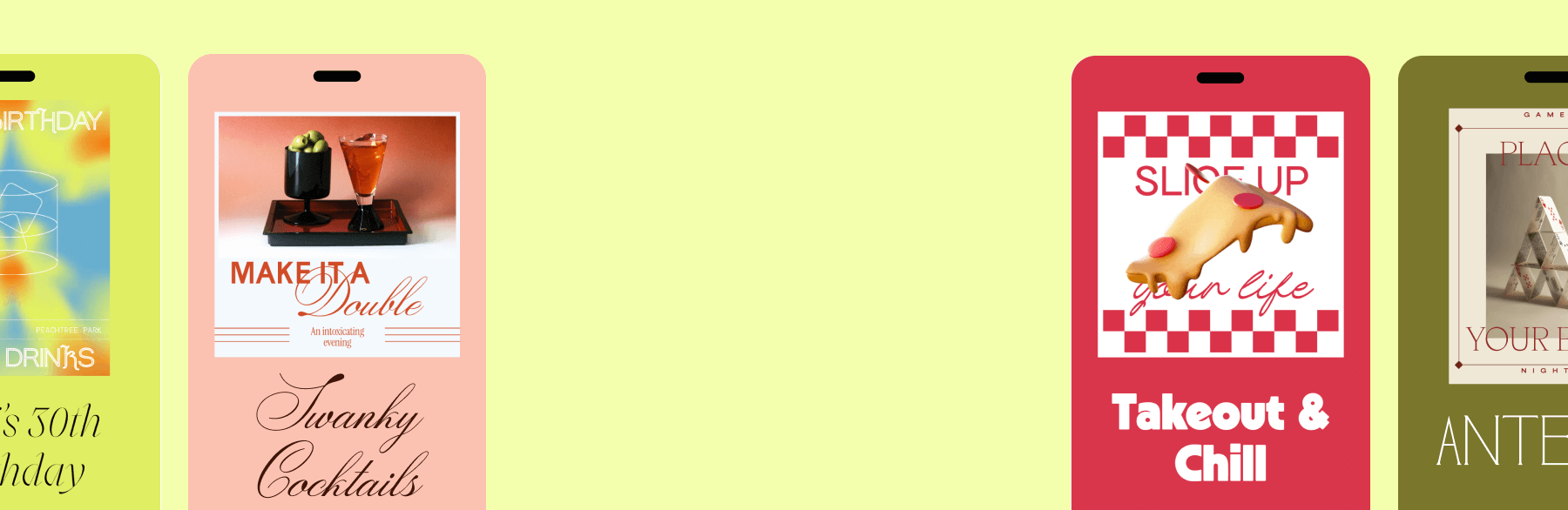
Turn your favorite group chat into an IRL party in minutes with textable invites that match your aesthetic.


